Autofill Clear Capital BPOs in minutes, not hours.
BPOFormHelp reads your 7‑row Excel and fills the Clear Capital BPO form for the subject property, 3 listed comps, and 3 sold comps — error‑free.
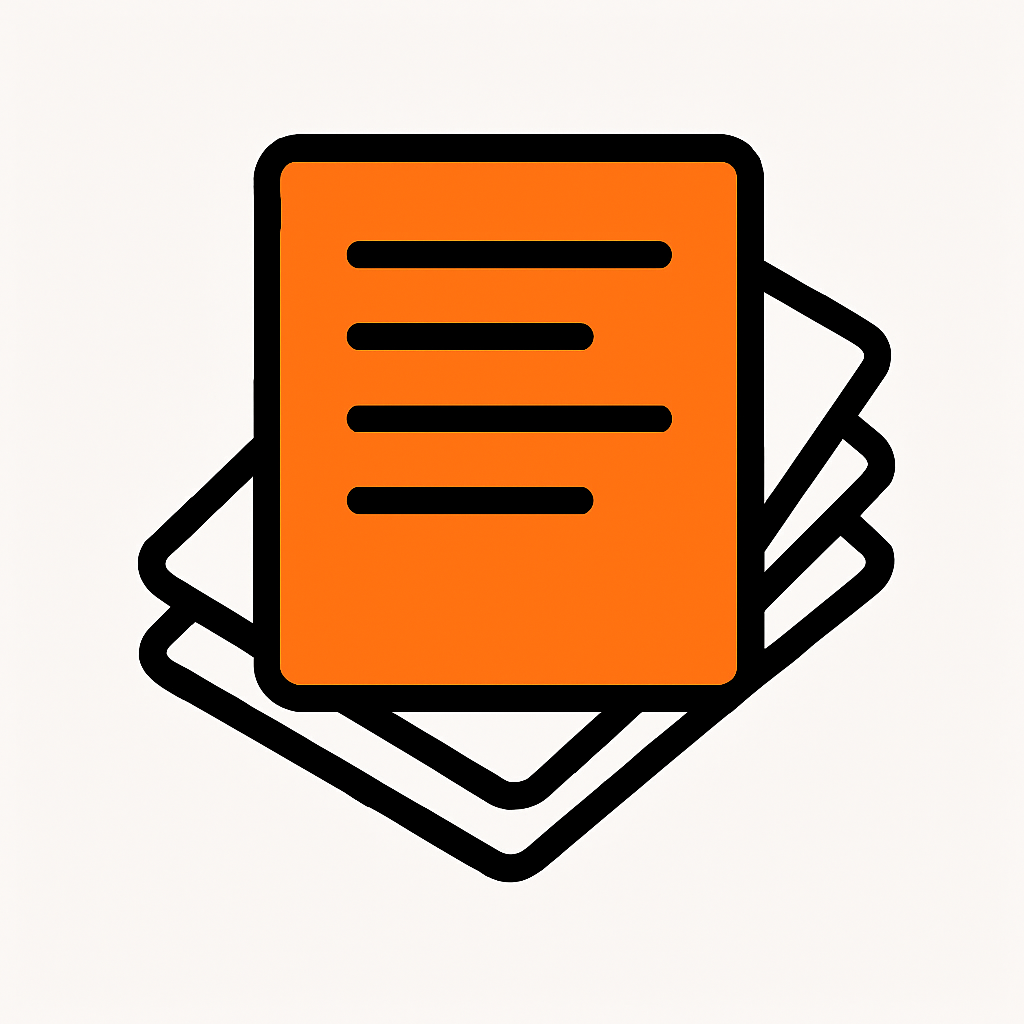
BPOFormHelp reads your 7‑row Excel and fills the Clear Capital BPO form for the subject property, 3 listed comps, and 3 sold comps — error‑free.
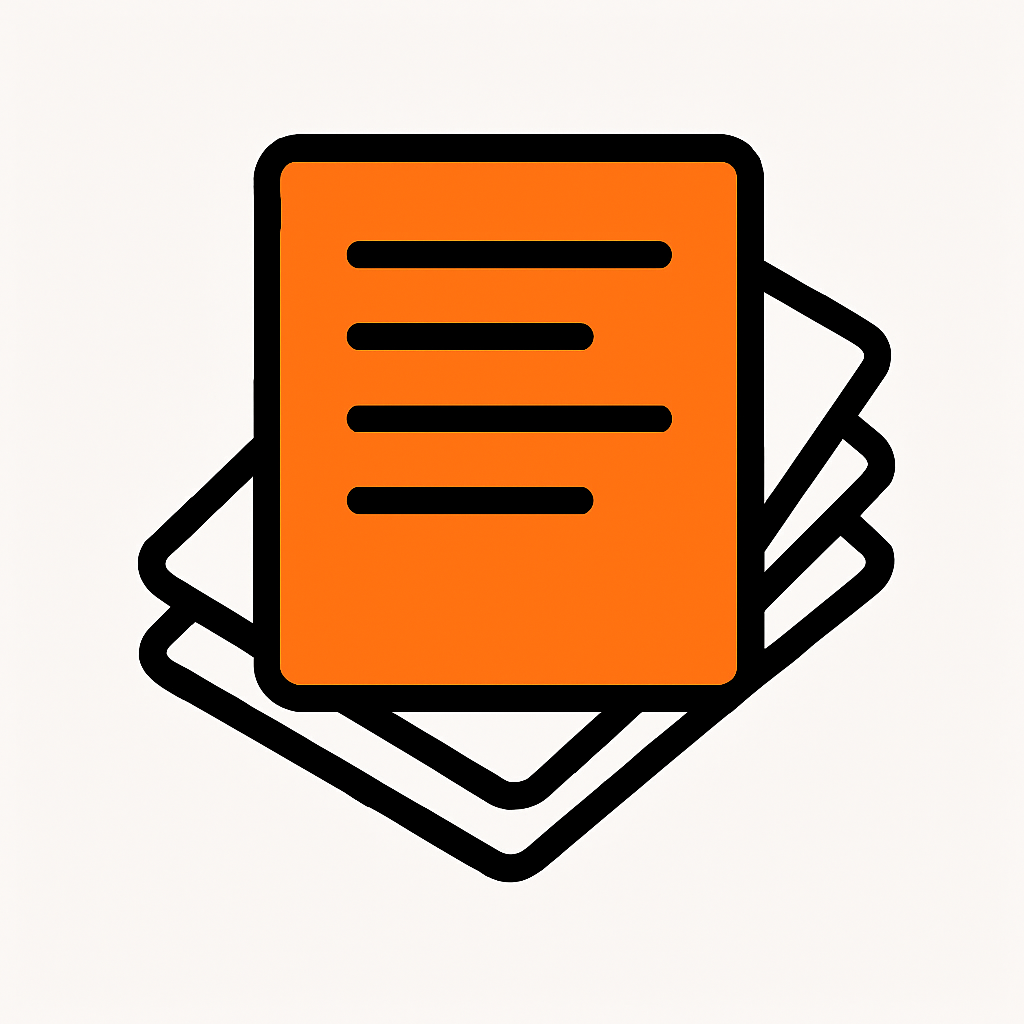
Designed with real BPO processors. Open the watcher, and let the app handle the tedious data entry.
Reads the Raw tab and bpo_format fields. Matches addresses, prices, age, bed/bath, lot, pool, and financing types.
Autofills 3 listed comps (rows 2–4) and 3 sold comps (rows 5–7) plus subject property consistency checks.
A protected .exe with license key gate. No Python setup required on your machine.
Auto‑fixes bath formatting, age = current year − year built, and pulls Buyer Financing (Conv/FHA/VA/Other) from your sheet.
From download to your first completed BPO in under 30 minutes.
Checkout securely and get your key via email within minutes.
Run the watcher (Windows). * optional: Open the included bpo_template_7rows.xlsx but this is not needed.
Run the watcher. Export the Excel sheet from the correct MLS form for each property. *just default download from MLS. When all MLS forms are exported in the order of 3 listed and then 3 sold, exit the watcher app. This may have to exit from the bottom‑right system tray.
After launching the BPO Assister, Log in to the correct site, navigate to the correct BPO subject, open the property, and watch it fill your info automatically in the order you downloaded your mls files.
# Units On Parcel = 1. After setting units, the bedroom and bathroom counts are filled. Basement = No. For Pool/Spa, it reads the Private Pool YN column to select Yes/No. If anything needs changed please edit accordingly either before or after the Assister runs.
Use your license key to re‑download and re‑activate on the same machine. Contact support if hardware changes.
If the Units area is present and the Bed and Bath inputs are greyed out, enter a number in the Units boxes and click Save. This unlocks the Bed and Bath fields so the app can fill them correctly.
When you finish exporting all MLS forms, close the Watcher from the system tray (bottom‑right). Also close the chromedriver window that opens. If either stays running, end the tasks in Task Manager.
Export your MLS comps in order: 3 listings first, then 3 sold. The background app auto‑transfers them into your template Excel file. Once all six comps are captured, close the Watcher, log in to your site (Clear Capital is the current version), and open the correct subject property — choose carefully, because the application will begin filling from your template spreadsheet. After it fills what it can on the form, review and click Save.